This is the second publication of the series “From work desks to work platforms” in which we share the strategies and tools that we have used doing remote-work even before the Coronavirus Pandemic. Here we present two of the nine tools we use. In the next posts we will share more.
III. The Tools
1. Enabling Team Work: Local and Remote File Sharing
File Sync, File Sharing, File Versioning: Dropbox
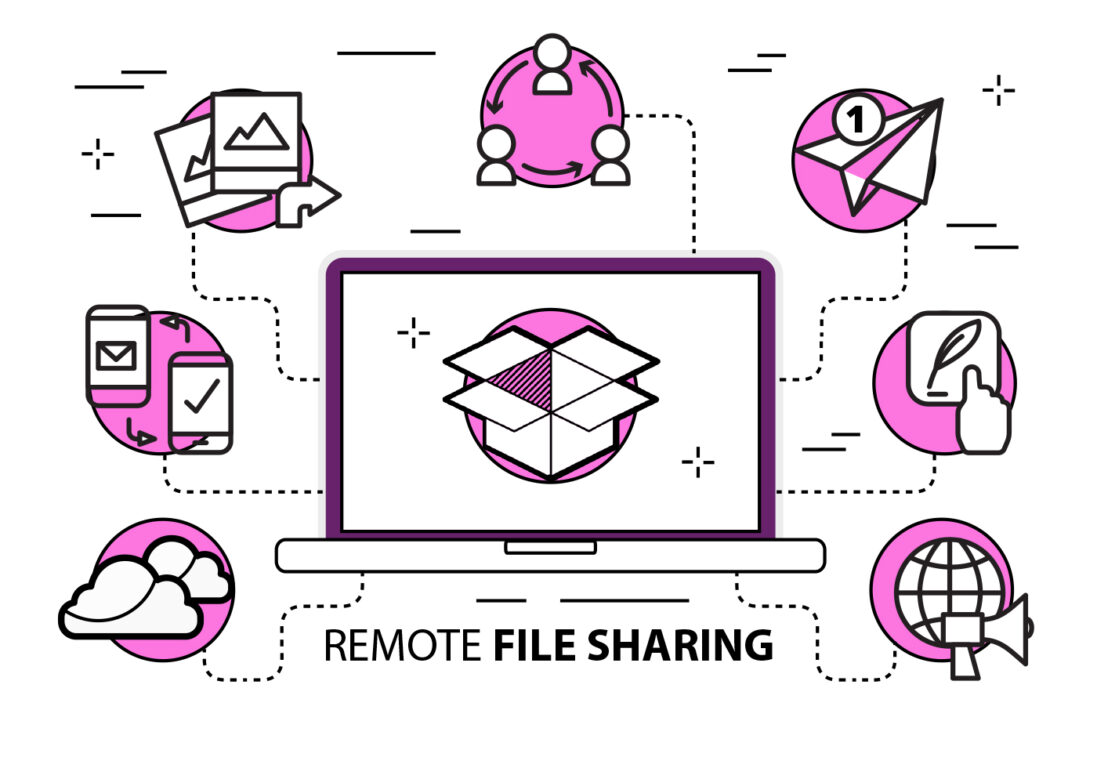
What we needed
As a design company, we generate a lot of data, a typical project needs between 10 and 100GB storage. In the office, these files are stored on a file server, but we would also like to access the files remotely. We want to do this without any friction — no downloading to the local computer and then uploading the files again after working on them. It would though hardly be possible to sync the entire office file library locally on each employee’s machine — laptop hard drives are not that large. We also need to access the files without requiring very fast internet connections wherever we travel, often in areas with limited internet access, therefore VPN solutions are not an option. We also need to share files with partners and clients.
What we picked, and why
Dropbox does these things best for us. It works best because it stays largely invisible: Files are synced from your local computer to the cloud and all other computers attached to the same account without any additional steps. Here, ease of use and the network effect, as many of our clients and colleagues already use dropbox, so far outweighed our other criteria.
How we use it
We have set up our installation that all data of our office file server is stored within the dropbox folder, meaning everything is synced on each save. All files:
- can be easily shared
- are backed up in the cloud
- are automatically synced to laptops while traveling
There is no: “upload that file to the cloud for sharing”. Everything is already there. To not overwhelm laptop storage, functionality like selective sync and smart sync allow to download files selectively or on demand: Everyone in the organisation can access and download all documents at any time, but can choose to only download the ones needed, for example a certain project folder.
There is no: “upload that file to the cloud for sharing”. Everything is already there.
This setup additionally provides a easy way to share files and folders via a download link (rather than sending large attachments, saving lots of time), and backup and versioning history for all files. The recent integration with google docs is helpful, as is the ability to open Ms Office documents finally allows us to avoid installing Ms Office on every machine.
What we don’t like
We have some privacy concerns with dropbox: It does not offer client-side encryption, for particularly sensitive files. Furthermore, as a US-based company, it is prone to the Patriot and CLOUD Act. On the upside, dropbox publishes an annual transparency report, which is quite comprehensive.
We are also torn over dropbox wanting to develop into more than the perfect invisible file synchronization solution and move toward a hub for photo sharing, file editing, commenting etc. Some of these features are exciting to us (integration with google docs), but most of it is just dead weight for us.
What we’re also looking at
We are also using google docs/drive for their superior concurrent editing features, but file sharing is just more error-prone and cumbersome, not to speak of google being google. If you use google drive for file sharing and syncing, read about the right way to configure google drive.
To address the privacy concerns, we are currently looking in parallel into using nextcloud, linshare, or seafile instead, all open source solutions with the option to self-host.
2. Co-creating Documents and Discussing Ideas
Collaborative Editing and Pin-Ups: Miro; Google Docs, Sheets, and Slides.
What we needed
One of our main instruments for discussing, brainstorming, and reviewing are our office walls, which are covered with styrodur panels for easy pin-ups and reviews. Now, working from home, we needed a tool that comes close.
At the same time, work is transforming toward policy advice for climate change adaptation. This implies authoring and editing complex documents within short time frames, with multiple authors and colleagues commenting.
Simultaneous editing of multiple documents is at the heart of our work. We develop reports, concept notes, presentations and tables within the organisation and with outside users at the same time.
What we picked, and why
Our chosen virtual pin-board solution is Miro . It has become our tool of choice for remote project reviews. It feels a bit like a very simplified Adobe Illustrator but with the ability for several people editing the same document at once. It is intuitive and lets you write, draw, add links, videos, and pictures, as well as structure information using different templates.
Pin-ups: Miro
For developing, sharing, and collaboratively editing text documents and spreadsheets we use Google docs/ sheet. This is still the easiest way to work simultaneously—despite the privacy concerns. Co-editing has proven to be very valuable, and the speed, ease of use and history and editing options are better than competing offers (e.g. the ability to go back to any previous version or to edit in ’suggestion mode‘.)
Collaborative Editing: Google Docs, Sheets, and Slides
How we use it
We use Miro boards to discuss ideas during reviews. The fact alone that it is possible to draw simple lines or point at things with the mouse cursor enables a much more visual communication style and can put everyone on the same page, quick notes can be taken by putting stickies on the board while discussing. We do not use Miro to chat (riot), take minutes (google docs), or develop graphics (illustrator/indesign). We make our own bespoke templates on the tool and have not made much use of the templates Miro offers.

The Virtual Pin Board for the Conceptual Plan for the Blankenburger Süden Neighbourhood in Berlin (TSPA, 2020)
Integration of Google Drive and Dropbox let us use the advantages of Google tools while store all the documents in one place. You could learn about this feature here.
We do not create word and excel docs ourselves, but will and need to handle client documents in these formats. Internal documents are a part of the initial data which we always store in Dropbox. And we operate them using Microsoft Office integrations. This option also lets us easily edit documents within the office and share with the clients when they don’t use Google tools.
Despite this workflow uses Google and Microsoft services it does not require to subscribe for any paid license with either of them.
We developed our own google docs templates for minutes, concept notes and reports to make our life easier. Templates contain layouts, fonts and color sets. All the folders and files in Google Drive are shared among the team and every new teammate gets access on the first day together with clear instructions on usage.
By the way, we directly link texts written in google docs to InDesign via the docsflow plugin. Since in a lot of projects text is written in shared google docs by multiple entities from different locations, this allows them to work simultaneously and any edit will be reflected in both documents. This software seriously speeds up the process of editing, lay-outing and implementing text into an .indd-document.
Live-link and magic-merge Google Drive documents
What we don’t like
Miro document ownership and sharing options are convoluted. For the free tier, there is a limit of three boards and one team per user, but with unlimited sharing to collaborators. As our office is organised more around project email addresses than personal email addresses, this allows for a setup on a per project base with three boards each. The text editing is often slow, sometimes servers are not very responsive.
For the google solution, offline editing is a problem: Google offers limited offline editing for docs/sheets with google chrome as a browser, but even that it’s important to manually cache the file previously. With the Microsoft Office Dropbox integration, offline editing is not possible at all to our knowledge. We need that, both while being in transit—e.g. doing final edits to a document in the plane—and while being in contexts with low internet bandwidth. Nonetheless, it is still the least painful option. If you have any better suggestion we would be curious to hear them.
What we’re also looking at
Miro as some alternatives, but they are mostly aimed at graphic design and software development. For google docs, we occasionally use the free and open-source etherpad, which works great for smaller, one time shared documents.
This is the second publication of the series “From work desks to work platforms”. Here we present two of the nine tools we use. In the next posts we will share Showing off: presentations, and Data Collection and Analysis. Follow us for more!
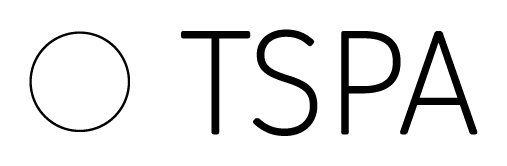

 English
English Русский
Русский

